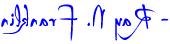Palindrome Composer Videos
This little video shows how I composed a palindrome around the word wasted. Expand it to full-screen so you can read the text.
Palindrome Composer Help
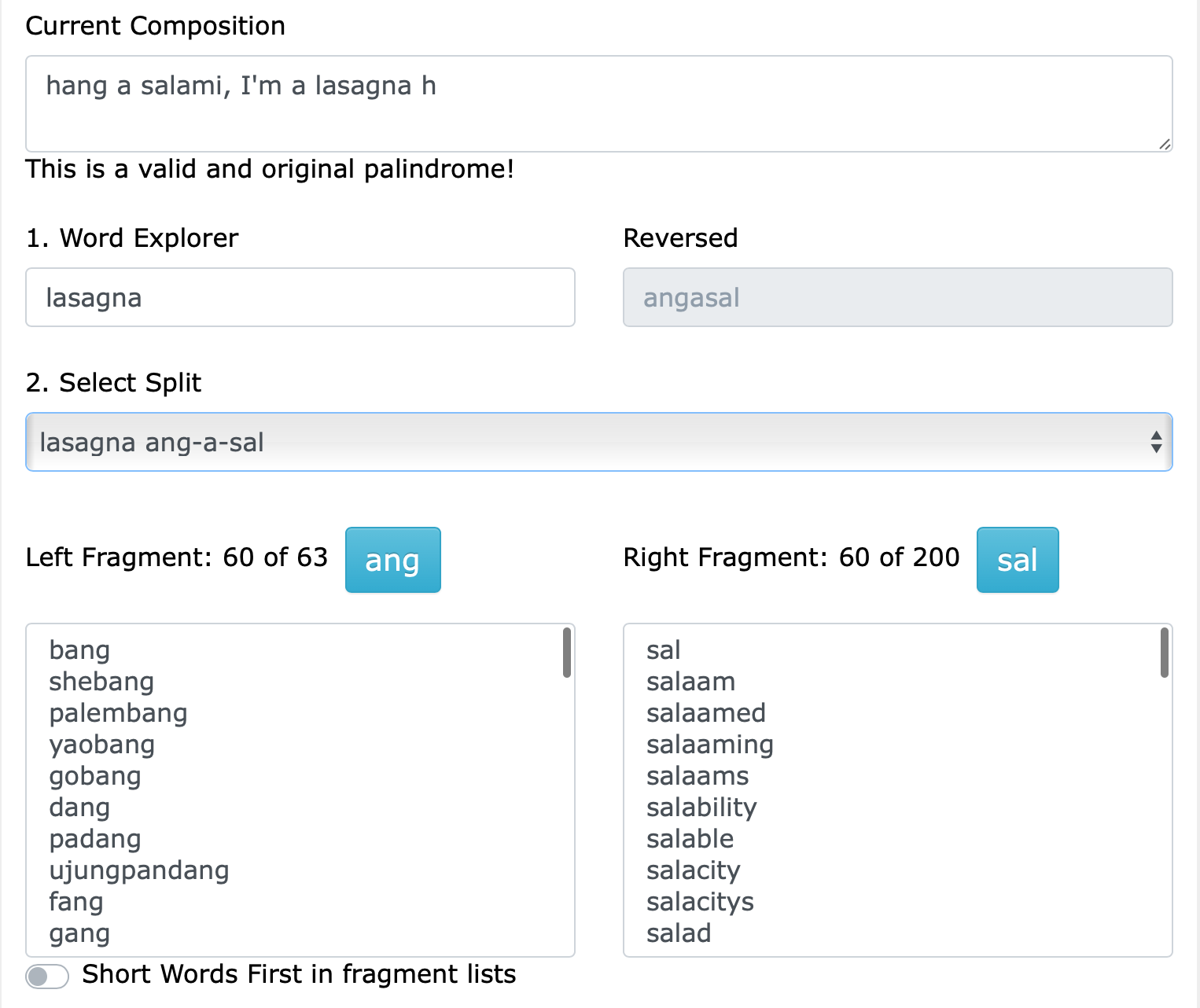
The Palindrome Composer has four sections.
- The Current Composition field is where you compose your palindrome
- Word Explorer shows your word reversed and finds available splits
- Select the Split field to choose a split
- The Left and Right Fragment panes show useful words matching the selected split
Begin by entering a word into the Word Explorer field. Then click outside the field or tab out.
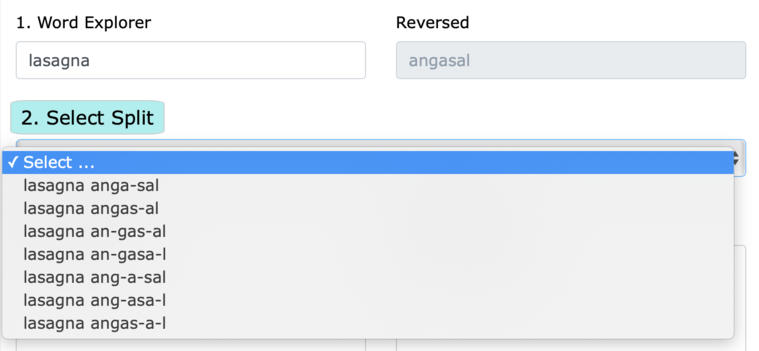
If the Palindromedary contains your word, it will show a list of split selections in the Splits field. If the select box says "No splits found", then the word has no useful splits. A handful of palindromic words and ananyms have no splits, but they can still be useful. Any word listed in Main has at least one valid split.
Select any of the available splits to find words matching your selection.
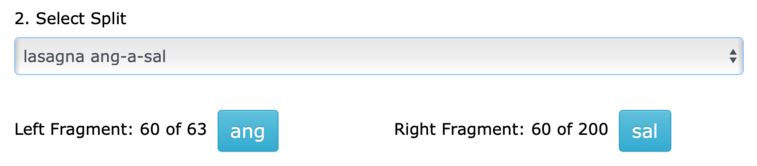
Many splits have only two pieces, separated by a dash. Some splits have three pieces and two dashes. In both cases, the piece on the far left is the Left Fragment. The piece on the far right is the Right Fragment.
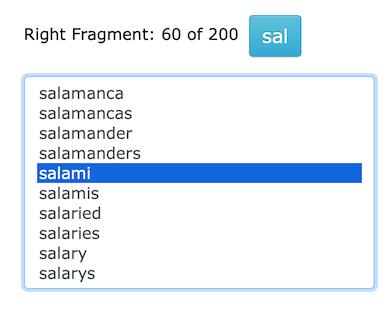
The Right Fragment matches words beginning with that fragment. The right pane shows those words. You can get the same list by looking up the fragment in the Palindromedary's Main word list. The blue button above the right pane will take you instantly to the first matching entry in the Main list.
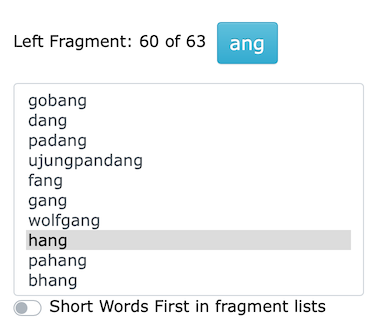
For the Left Fragment, you want words ending with that fragment. The left pane lists these words, which came from the Reversed word list in the Palindromedary. You can verify this by reversing the left fragment, and looking it up in the Reversed list. If the fragment matches more than 60 words, the easiest way to see the full list is by clicking the blue fragment button above the left pane.
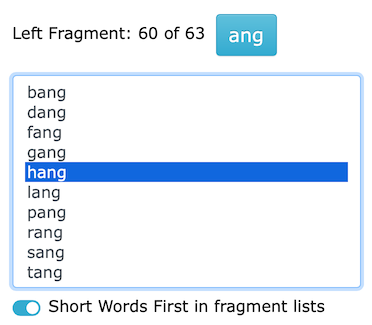
Below the Left Fragment pane is a toggle control. Use this to change how words are ordered in the pane. When enabled, the toggle turns blue and the pane shows the shorter words first. This can be handy because short words often fit into a palindrome easily. Longer words often require more work. Click the toggle to enable or disable it. The word lists in the fragment panes will change accordingly.
Splits with three fragments have a special definition. The middle fragment is one or more consecutive whole words. Sometimes, it is not totally obvious which words are in the mash-up. This problem comes from the original word list, which contains many initialisms. Some middle pieces make no sense. If you don't see something useful in the chunk, then ignore that split and try another. In some cases, the middle is a nonsense combination of one or two-letter words. Again, if it doesn't make sense, move on.
-
Pro Tip: Mobile Devices
While the entire Palindromedary.us website works well on mobile devices, it is best to turn off predictive text. The automatic suggestions can be awkward to manage when entering words into the Current Composition and Word Explorer fields. Composing a palindrome often involves entering incomplete words temporarily, and the predictive word suggestions are almost always a pain to dismiss or correct.
Suggested words that appear close to the keyboard display are OK to use if they are what you want. The Palindrome Composer form asks the browser to not use autocomplete, but some devices ignore those settings. In those cases, you will need to disable predictive text on your device.